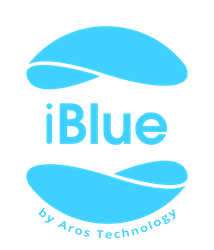How do I share a key with my friends and family?
If you cannot download our applications, key sharing does not work with the Smart Gate product, please check the status of the iBlue Server License. If you cannot check the status, please send the invoice or order number received at the time of purchase to info@iblue.eu and we will check it for you. The operation of our products from unofficial sources will be disabled on our servers from 01.01.2023.
Before you have any support questions for an existing product, please review the unofficial distributor list. The products sold by the listed companies are unofficial products, so their operation is not guaranteed.
With the Smart Key application you can choose family, friends, or services from your contacts and issue them keys in seconds. Simply send each guest an invitation to download the app. After doing so, they will have instant access to your Smart Gate device based on the access levels you set.
Please note that invitations to guests will only work if the guest has a compatible phone.
Sharing only works with master keys. So if you received a shared key, you can’t share it with someone else.
- Select a key you want to share
Simply swipe left on your key that you want to share and select the Share button.

- Select a person
Tap on Select a person and allow the application to access your contacts(optional)


You’ll see a list of contacts from your phone’s address book. You can only see the contacts that have an email address specified, because your shared key will be sent as an email attachment.

If you don’t see your contact in the list, select Use Custom Email at the top of the list. Fill out both the name and email address field carefully. Tap Done in the top right corner.

- Select a key type
Select which type of key would you like to share. By default, a full time access key will be generated and sent to your selected email address.

- Enter your name and email address
If this is the first time that you share this key, you’ll need to enter your name and email address to move forward. The shared key will be sent as an email, and the sender’s name and email address will be your information.
You can edit these details later in Settings.

- Share your key
Tap Share this Key at the bottom of the screen and wait a few seconds while your email is processed and sent. Your guest will now be listed in your shared key list and will have access to your Smart Gate device.
Important: The virtual key might appear in your email account as a “Promotion” or “Spam” email, without any notifications. In the case of a Spam message the attachment might be invisible.
If you encounter any problem during sharing a key, the following troubleshooting guides might help you.
Important: You cannot share a key in a group email; only with one user at a time.
Last Updated: 07/30/2023 Print
Still have questions?
If you can’t find an answer, email us at support@iblue.eu to open a new support ticket.