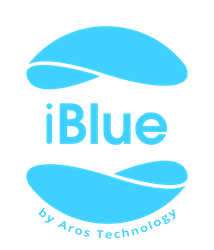How do I use iBlue Immobilizer?
There are multiple ways that you can use your iBlue Immobilizer device.
With a PIN code
This is the default method selected when you set up your device. Here is how it works:
- Turn on your vehicle ignition (turn your key as far as you can without starting your engine).
- Start the iBlue Immobilizer app on your phone.
- The app automatically looks for your device and the PIN code screen pops up. Enter your PIN code that you have set up during installation.
- Now you can start your vehicle.
With Auto PIN
This method works almost the same way as the default method, except you don’t have to enter your PIN code manually. You can turn on this option by tapping on Settings on your selected vehicle and turning on the Auto PIN option. Here is how it works:
- Turn on your vehicle ignition (turn your key as far as you can without starting your engine).
- Start the iBlue Immobilizer app on your phone.
- The app automatically looks for your device and connects to it.
- Now you can start your vehicle.
With your Fingerprint
You can use Touch ID on iOS to allow your vehicle to start. To enable this option, go to Settings on your selected vehicle and enable the Fingerprint option. You can only enable this option if Auto PIN is disabled. Here is how it works:
- Turn on your vehicle ignition (turn your key as far as you can without starting your engine).
- Start the iBlue Immobilizer app on your phone.
- The app automatically looks for your device and connects to it.
- A popup on the screen will ask for your fingerprint. Simple place your finger on the Home button. Important: Do not press it!
- Now you can start your vehicle.
With Proximity Unlock
With this method, you can start your vehicle even when your phone is in your pocket. To enable this option, go to Settings on your selected vehicle, and enable both Auto PIN and Proximity Unlock. Here is how it works:
- Turn on your vehicle ignition (turn your key as far as you can without starting your engine).
- Wait a few seconds until your phone vibrates. You’ll receive the following notification: Your vehicle [Name] is unlocked.
- Now you can start your vehicle. Important: The connection time depends on the type of your phone.
Last Updated: 12/13/2015 Print
Still have questions?
If you can’t find an answer, email us at support@iblue.eu to open a new support ticket.